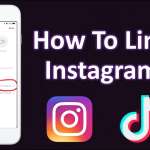After entering into a lease or rental contract for real estate, with a duration of more than 30 days, it is mandatory to register it. Registration takes place at the offices of the Revenue Agency and must be carried out by the landlord, the owner of the property, or by the lessee, the tenant, who must pay a registration tax, after providing a copy of the contract and the copy of the tax codes of the contractors. Registration can be done on paper or electronically.
To speed things up, without moving around, it may be useful to register without F24 forms and revenue stamps, with direct debit via IBAN. In practice, it is a question of registering our lease using the online services of the Public Administration. In this article, we will explain how to register a rental contract online, by accessing the Entratel services of the Revenue Agency. To proceed, you need to have the paper contract, the cadastral data of the property, information on the rent, the conditions, and the taxes to be paid.
The service is not complicated, but care must be taken when filling out the various commands in the online form. In detail, we will provide preliminary information on the subject, specifying how to register a rental contract online, using the telematicservice.com, or with the Fisconline access methods and how to register a rental contract online with the RLI model, for contracts lease and rental of properties (art. 11 of Presidential Decree April 26, 1986, n.131).
Preliminary information
The RLI model (Registration of Property Leases) is used for:
- Advertisement -
- To record,
- Renew,
- Modify,
- Surrender,
- Terminate a lease,
and can be delivered both in paper form, at any office of the Revenue Agency, and registered electronically, via the RLI Web platform.
Access to the latter service can be made from the Fisconline portal, from which to proceed with the compilation of the various frameworks, with this information:
- The type of contract,
- The tax to be applied,
- The figures involved (landlord(s) and tenant(s),
- The type of property,
- Any “facilitated” taxation systems (such as the dry coupon, for example),
- Clauses for a differentiated annual fee,
- Other special cases.
In some cases, it may also be required to attach a copy of the contract stipulated and signed between the parties, in PDF/A or TIFF format.
This can happen, for example, if:
- Advertisement -
- The lease is not for residential use,
- The contract is stipulated between natural persons acting in the exercise of a business/profession,
- There are special cases.
It may be necessary to attach a copy of the contract even if:
- This is stipulated between more than three landlords and tenants,
- Concerns more than one housing unit (or a number of appurtenances greater than three),
- There are specific agreements different from the effective regulation of the lease relationship.
In order for the registration to be successful, it is necessary to proceed with the payment of the registration tax and the stamp duty, except for the lease relationships registered under the dry coupon regime.
This operation can be carried out online, before sending the contract electronically.
In the article, we will explain how to access the RLI Web portal, through the Fisconline system and how to start the registration of a new lease.
We will not go into the compilation, which can be done independently, or by contacting a qualified person.
In any case, for further information on the data to be included in the various sections of the document, it is possible to consult the instructions for filling in PDF format, available in the section of the Revenue Agency website.
How to register a rental agreement online
Let’s now see how to register a rental contract online, using the service available on the Fisconline platform, which can be accessed via any PC browser).
How to register a lease online with serviziotelematico.com
To get started, a quick solution is to contact the https://serviziotelematico.com/ service, the free portal for Real Estate Agents, and more.
It is an Italian service with more than 5,500 registered users, over 83,150 cases processed, and a customer satisfaction rate of 99% (this is also demonstrated by the average rating of 4.9 out of 592 opinions certified by Feedaty) which allows simplifying the registration of lease agreements online.
It can be used by professionals working in the real estate sector, or by anyone else to register lease contracts throughout Italy, having at their disposal:
- A scan of the signed lease,
- A copy of the tax codes of the contractors.
Within a maximum of 36 hours, but usually, even after 1 day, we will have the receipt from the Revenue Agency, which will be notified in real-time.
The registration files will be available in your Reserved Area on serviziotelematico.com, from where it will also be possible to check the progress of the various practices.
Using serviziotelematico.com there is the certainty that the contracts are in order, as a check is performed on each lease contract loaded, and it is possible to take advantage of a guided procedure for compiling the lease contracts in accordance with the law.
Reminders of all lease deadlines and fulfillments will be provided.
It is also possible to request:
- Cadastral surveys,
- Mortgages,
- Floor plans.
All without contractual obligations at the following prices :
- The single practice starts from 20 euros including VAT for private individuals,
- From 15 euros + VAT for professionals and agencies,
- Complete price list for private individuals https://serviziotelematico.com/prezzi/privati,
- For agencies and professionals https://serviziotelematico.com/prezzi/agenzie ).
Assistance and advice are available from the experts of serviziotelematico.com, at no additional cost.
Also noteworthy is the possibility of accessing the Check tenant service, to check the tenant (natural or legal person) before renting out their property, and for real estate agents who operate on a flat-rate basis, there is also electronic invoicing software with dedicated assistance.
To try telematicservice.com:
- Connect to the main page
- Click on the Signup button,
- Specify if we are:
- Private,
- Agency,
- Surveyors,
- Lawyers,
- Accountants,
- CAF,
- Real estate company,
- Fill in the form that is proposed with all the requested data (personal or business data, PEC, SDI, email, and password).
We will thus be able to start using all the services of serviziotelematico.com, choosing the payment method we prefer, and monitoring our practices in real-time, without having to use the classic procedures at the Revenue Agency.
For further details you can consult:
- The official FAQs of serviziotelematico.com
- To contact the staff and request information, form on the home page
- Or on the contact page
How to access Fisconline services
In order to access Fisconline services as a private citizen, you must have one of the dedicated electronic tools:
- SPID identity,
- Electronic Identity Card,
- Or TS-CNS (National Services Card enabled health card).
Professionals and businesses can also take advantage of the Entratel, Fisconline, and SISTER credentials, to be requested directly from the Revenue Agency.
Access via SPID
To use Fisconline services via SPID you need to have credentials with security level 2, which can be requested and obtained from almost all identity providers accredited by the Italian Government (they are equivalent).
Must:
- Carry out an online registration procedure,
- Validate your identity through one of the systems available at the chosen certifying body:
- CIE to be scanned with an NFC device,
- CNS,
- Digital signature kit,
- Webcam with or without remote assistance, by going to an office, or by recording a video of oneself with the subsequent issue of a symbolic bank transfer.
Once you have the necessary data:
- Connect to the website of the Revenue Agency
- Click on the Reserved area button,
- If necessary, close the information regarding the new access methods by pressing the X at the top of the box,
- Press the button Enter the new reserved area,
- Select the SPID tab in the next window,
- Press the Enter with SPID button and choose your identity provider from the list of available ones.
At this point:
- Indicate the username and password associated with your digital identity,
- Click on the Enter with SPID button and complete the level 2 security check,
- Using the second authentication factor provided for your account (single-use code generated by the app or received via SMS, in-app notification, or biometric recognition),
- Authorize the sending of their data to the services of the Revenue Agency, by clicking on the appropriate button.
Electronic Identity Card (CIE)
To access Fisconline services via CIE, we must have the PIN associated with the identity card and a USB NFC reader for computers.
If we have not yet configured the CIE for use via computer:
- Download the appropriate program from the website
- Press the specific download button for the operating system in use,
- After having obtained the executable file of the program, open it and, if with Windows, complete the installation of the software by pressing the buttons Yes, I accept, and Finish.
With a Mac, however, after opening the previously downloaded .dmg file :
- Double-click the executable. pkg residing inside it,
- Press the Continue button three consecutive times,
- Click on Accept and Install,
- Enter the Mac password in the appropriate field and finalize the installation of the program by pressing the Install software and Close buttons.
Done that:
- Connect the NFC reader to the computer via USB,
- Place the CIE on its surface and open the CIE ID software, calling it from the Windows Start menu,
- Or from the macOS Launchpad,
- Press the Continue and Start buttons,
- Enter the card PIN in the appropriate fields,
- Press the Pair button.
At this point the computer will verify the validity of the card, and acquire the certificate present inside it, notifying the thing with a message.
Without disconnecting the reader and the CIE from the computer:
- Close the CIE ID program,
- Connect to the Reserved Area of the Revenue Agency portal,
- Click on the CIE tab,
- Press the Enter with CIE button and choose the Continue with computer option,
- Select the certificate file on the card, filed with the holder’s tax code,
- Press the OK button,
- And when prompted, enter the last 4 digits of the CIE PIN and give the OK again.
To finalize the login, you need to respond affirmatively to the request for authorization to send data, which appears on the AdE website.
TS-CNS
If we have a computer smart card reader, with the PIN code associated with the TS-CNS, to access the Fisconline portal, this tool can also be used.
After checking that you have correctly configured the card reader on your computer, to access Fisconline via CIE:
- Connect to the page of the Agenzia delle Entrate website,
- Click on the CNS tab,
- After connecting the smart card reader to the computer and inserting the health card in it, press the Proceed button visible in the dedicated box,
- Select the name of the certificate from the window that appears (the tax code associated with the health card),
- Press the OK button and enter the CNS PIN in the new window,
- give OK again,
- Authorize the sending of data by pressing the dedicated button and waiting for your personal area to load.
Fisconline/Entratel credentials
If we have the Fisconline/Entratel or SISTER credentials and we act as professionals with a VAT number, company legal representative, or natural person acting on behalf of third parties:
- Connect to the AdE services access page
- Click on the Credentials tab,
- Press on the tab dedicated to the data in possession (Fisconline/Entratel or SISTER),
- Indicate:
- Tax code /username,
- The password,
- The PIN code associated with your account,
- Press the Login button to log in.
How to register a rental contract online with RLI
We are now in the Fisconline reserved area.
To start using it:
- Click on the Services item located at the top,
- Expand the Buildings and land section by clicking on the down arrow next to it,
- Click on the Lease agreements link, to access the portal for completing the RLI model.
To start registering a new contract:
- Click on the button labeled First registration,
- Fill in the Contract box, located on the next page, indicating:
- The tax code of the applicant for registration,
- The identifier of the contract to be created.
The latter can be composed of letters, numbers, and dashes, and is used to identify the contract with certainty.
Once you have entered the necessary information:
- Click on the Next button,
- Proceed with the compilation of part A, where to indicate the general data of the contract (type of the same, any particular cases, territorial office of competence, duration, number of pages, copies, fee and conditions, guarantees, any private agreements, and your personal data or those of the person being represented),
- Press on the Check title page item, to verify that you have filled in all the necessary fields,
- Proceed in the same way with the compilation of the following sections:
- Part B, dedicated to the data of landlords and tenants,
- Part C, dedicated to the cadastral data of buildings and appurtenances,
- Part D, which specifies the details for residential leases and any dry coupon option,
- Part E defines the lease options with different rents for one or more years.
Once all the pictures have been filled in:
- Click on the Summary item (located on the left) to calculate the registration and stamp duties,
- To the extent that they were foreseen, enter the IBAN of the current account from which to withdraw the funds and the tax code of the signatory of the account, within the fields present in the Bank details box,
- Attach any documents necessary for the validation of the document (copy of the contract signed by the parties, private agreements, maps, plans, inventories, and so on), in the form of a single file in PDF or TIFF format, using the Attachments box.
To finish:
- Click on Enter, in the left sidebar,
- Examine the summary of the compilation information entered,
- Press the Proceed button and confirm the next warning.
After that, it will no longer be possible to change the content of the contract.
In the following stages, further integrity checks will be performed and, if there are any non-compliant data, the submission will be blocked, giving you the opportunity to make the necessary corrections.
To download a copy of the contract in PDF format click on the Print button located on the left.
To check the result of sending the contract:
- Return to the Fisconline home page,
- By clicking on the item Return to the portal located at the top,
- Consult the Notifications section attached to the personal page.