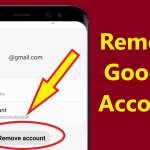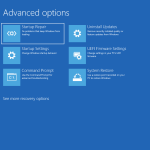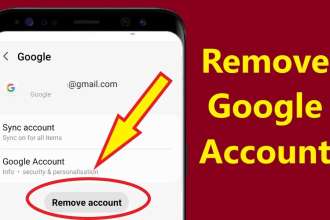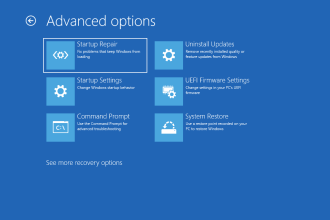It can be frustrating having to press the power button on your PC multiple times before it boots up. The problem is usually easy to fix, but occasionally it can be due to a more significant error within the computer.
You may need to open your PC case to fix the problem, but luckily, a much more common fix can be found in the power plan settings.
- Advertisement -
Change or reset the power plan in Windows
A common cause for the power button not working on a Windows computer is that the PC doesn’t shut down properly. When you press the button to start, it will force the shutdown to complete. Until this process is finished, pressing the button will have no effect.
You can look for signs of this problem in the Windows Event Viewer.
- Enter the event viewer in the Start menu search bar and select the best match.
- In the sidebar, go to Windows Logs > System.
Check for errors around the time/date you last shut down your PC. Shutdown process events commonly use EventIds 41, 1074, 6006, or 6008.
Changing or resetting your computer’s power plan can help resolve these shutdown issues. Here’s how to do it.
- In Windows Search, type Power Plan and click the Change Power Plan search result.
- The Control Panel should open to the settings page for the power plan you’re currently using. If not, click Change plan settings.
- To reset the power plan, click Restore default settings for this plan, then click Save Changes.
- Shut down your PC and check if this change fixed the power button issue.
Reconnect the power button cable
If resetting the power plan didn’t help, it’s time to look into the hardware causes, starting with the simplest: the power button.
The power button on the computer’s front panel connects to the motherboard via a thin cable that has a two-pin connector. If this connector is not seated correctly, the button may work intermittently.
If you’re using a desktop PC, reconnecting the power button cable isn’t too difficult. First, open up your computer case, taking the same precautions you would when opening your PC to clean any dust from the inside (you do clean the inside of your PC from time to time, right?)
Trace the cable from the front of the PC to the front panel connector on the motherboard. It is usually located in the lower right corner of the motherboard. The power button cable connector should be labeled POWER SW or PWR SW.
Pull the connector out to check if it is cracked or dusty, then reseat it firmly. The connector is quite small which makes it a bit fiddly. Take your time and avoid connecting it to different pins, otherwise, the power button will not work.
If the connector, cable, or button is damaged, you will need to purchase a new one. You might be lucky enough to find an exact replacement button for your PC cases, but that’s unlikely. Instead, look for a desktop power button, which lets you turn on your PC from a small external drive on your desk.
Check the power supply for failures
A failed or underpowered power supply can also prevent your PC from booting properly. Unfortunately, accurately testing your PSU is tricky without the right tools.
If you have one, a multimeter can be used to test a power supply for problems. But not everyone will like the idea of snooping around the electrical components. Thankfully, there are other ways to find power supply failures.
Diagnostic software such as AIDA64 Extreme can provide details about the health and efficiency of the power supply. For example, running a system stability test will show you if your PC is having power issues, so you can decide if the power unit needs updating.
You can also look beyond power button failure for signs that your power supply needs to be replaced or upgraded. In most cases, a faulty power supply will show itself in more places than just booting.
Update your motherboard BIOS
If all else fails to fix the problem, try updating your motherboard’s BIOS. If your BIOS is very outdated or the board’s power configuration has been corrupted in some way, flashing a newer version may help.
There are other benefits to updating the BIOS on your computer, including security, compatibility, and general stability improvements.